В одной из прошлых заметок я использовал WinRT, чтобы в приложении WPF получить доступ к данным геолокации системы.
В этот раз я проверил доступ к веб-камере.
Фрагмент видео-демонстрации с конференции Microsoft:
- Как и раньше, изменим настройки проекта, указав минимальную версию ОС и .NET:
▶ ▶ ▶
Target framework: .NET 6.0
Target OS: Windows
Target OS version: 10.0.17763.0
Windows Presentation Foundation: Enable WPF for this project.TakeCameraPictureApp.csproj<Project Sdk="Microsoft.NET.Sdk"> <PropertyGroup> <OutputType>WinExe</OutputType> <TargetFramework>net6.0-windows10.0.17763.0</TargetFramework> <Nullable>enable</Nullable> <UseWPF>true</UseWPF> </PropertyGroup> </Project> - Код дизайна окошка:
MainWindow.xaml
<Window x:Class="TakeCameraPictureApp.MainWindow" xmlns="http://schemas.microsoft.com/winfx/2006/xaml/presentation" xmlns:x="http://schemas.microsoft.com/winfx/2006/xaml" xmlns:d="http://schemas.microsoft.com/expression/blend/2008" xmlns:mc="http://schemas.openxmlformats.org/markup-compatibility/2006" xmlns:local="clr-namespace:TakeCameraPictureApp" mc:Ignorable="d" Title="MainWindow" Height="500" Width="500"> <StackPanel> <Border BorderBrush="#FFFB0F0F" BorderThickness="2"> <Image x:Name="ImagePreview" Width="400" Height="400" Stretch="Uniform"/> </Border> <Button Content="Take Picture" Width="100" Height="40" Margin="0,10,0,0" Click="TakePicture_Click"/> </StackPanel> </Window>Тут я сделал рамку, чтобы было видно, где изображение с камеры, а где границы области. - Логика кнопки с кодом для скриншота изображения камеры:
MainWindow.xaml.cs
using System; using System.Windows; using System.Windows.Media.Imaging; using Windows.Media.Capture; using Windows.Media.MediaProperties; using Windows.Storage; namespace TakeCameraPictureApp { /// <summary> /// Interaction logic for MainWindow.xaml /// </summary> public partial class MainWindow : Window { MediaCapture captureManager; public MainWindow() { InitializeComponent(); } private async void TakePicture_Click(object sender, RoutedEventArgs e) { // Initialize Camera captureManager = new MediaCapture(); await captureManager.InitializeAsync(); // Set the format ImageEncodingProperties imgFormat = ImageEncodingProperties.CreateJpeg(); // Create storage file in local app storage StorageFile file = await KnownFolders.CameraRoll.CreateFileAsync("TestPhoto.jpg", CreationCollisionOption.GenerateUniqueName); // Take a photo await captureManager.CapturePhotoToStorageFileAsync(imgFormat, file); // Get photo as a BitmapImage BitmapImage bmpImage = new BitmapImage(new Uri(file.Path)); // imagePreview - is an <Image> object defined in XAML ImagePreview.Source = bmpImage; } } } - Результат после нажатия кнопки:
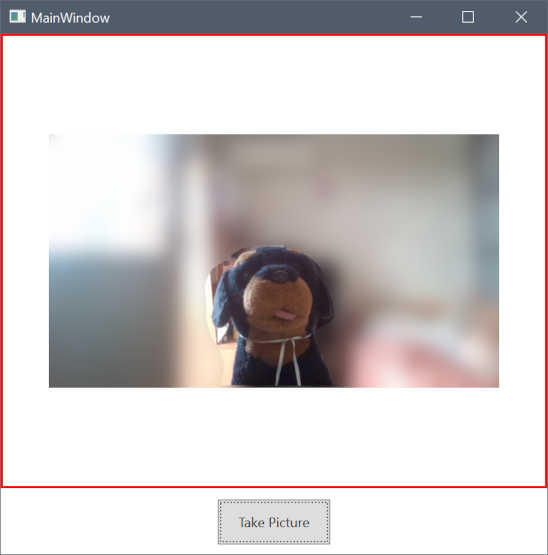 Изображение с камеры будет сохранено в папку пользователя Pictures\Camera Roll.
Изображение с камеры будет сохранено в папку пользователя Pictures\Camera Roll.
У меня на компе веб-камера Defender G-lens 2577, так вот с её драйверами в Visual Studio выкидывает исключение:
System.Runtime.InteropServices.COMException: ‘Capture device that is present on the system is not supported by Media Foundation.’
Так что пришлось скриншот делать с ноутбука.
DenTNT недавно публиковал (посмотреть все)
- Android: Открыть ссылку в стороннем приложении - 23.06.2025
- Android: Получить root на ноунейм MTK-устройстве - 11.06.2025
- AI Chat: Установка LM Studio - 09.06.2025