Фрагмент демонстрации GetSystemInfo:
В прошлой заметке я привёл пример кода для доступа к веб-камере с помощью WPF и Windows Runtime (WinRT).
Сейчас мы получим доступ к информации о системе.
- Изменим настройки проекта, указав минимальную версию ОС и .NET:
▶ ▶ ▶
Target framework: .NET 6.0
Target OS: Windows
Target OS version: 10.0.17763.0
Windows Presentation Foundation: Enable WPF for this project.GetSystemInfoApp.csproj<Project Sdk="Microsoft.NET.Sdk"> <PropertyGroup> <OutputType>WinExe</OutputType> <TargetFramework>net6.0-windows10.0.17763.0</TargetFramework> <Nullable>enable</Nullable> <UseWPF>true</UseWPF> </PropertyGroup> </Project> - Код дизайна окошка:
MainWindow.xaml
<Window x:Class="GetSystemInfoApp.MainWindow" xmlns="http://schemas.microsoft.com/winfx/2006/xaml/presentation" xmlns:x="http://schemas.microsoft.com/winfx/2006/xaml" xmlns:d="http://schemas.microsoft.com/expression/blend/2008" xmlns:mc="http://schemas.openxmlformats.org/markup-compatibility/2006" xmlns:local="clr-namespace:GetSystemInfoApp" mc:Ignorable="d" Title="MainWindow" Height="475" Width="800"> <StackPanel> <TextBlock x:Name="SystemInfo" Height="350" TextWrapping="Wrap" TextAlignment="Left" Text="TextBlock" Margin="10,10,10,10" FontSize="14" Background="#FFEFEED6"/> <Button Content="Get System Info" Width="200" Height="50" HorizontalAlignment="Center" Click="SystemInfo_Click"/> </StackPanel> </Window> - Логика кнопки:
MainWindow.xaml.cs
using System; using System.Collections.Generic; using System.Text; using System.Windows; using Windows.Devices.Display; using Windows.Security.Cryptography; using Windows.System.Profile; namespace GetSystemInfoApp { /// <summary> /// Interaction logic for MainWindow.xaml /// </summary> public partial class MainWindow : Window { public MainWindow() { InitializeComponent(); } private async void SystemInfo_Click(object sender, RoutedEventArgs e) { var sb = new StringBuilder(); // Get System Identifier var systemId = SystemIdentification.GetSystemIdForPublisher(); // Get System Identifier Preview OS Flighting Info var attrNames = new List<string>() { "DebiceFamily", "OSVersionFull", "FlightRing" }; var attrData = await AnalyticsInfo.GetSystemPropertiesAsync(attrNames); // Format output sb.Append($"\nSystemId: ({systemId.Source})\n {CryptographicBuffer.EncodeToHexString(systemId.Id).ToUpper().Substring(0, 10)}\n"); sb.Append("\nWindows Build Info:"); foreach (KeyValuePair<string, string> attr in attrData) { sb.Append($"\n{attr.Key}={attr.Value}"); } // Get Info about current DiaplayMonitor var devInfoDisplays = await Windows.Devices.Enumeration.DeviceInformation.FindAllAsync(DisplayMonitor.GetDeviceSelector()); // Query specific values and display them sb.Append("\n\nDisplay Info:\n"); foreach(var devInfo in devInfoDisplays) { var displayMonitor = await DisplayMonitor.FromInterfaceIdAsync(devInfo.Id); sb.Append($" Name:{displayMonitor.DisplayName}\n" + $" DeviceId: {displayMonitor.DeviceId}\n" + $" Connector: {displayMonitor.PhysicalConnector}\n" + $" Size: {displayMonitor.PhysicalSizeInInches}\n"); } SystemInfo.Text = sb.ToString(); } } } - После нажатия на кнопку, в окошко программы будет выведена информация о системе (Идентификатор системы, версия ОС, FlightRing, а также информация о мониторе, типе подключения и размере экрана).
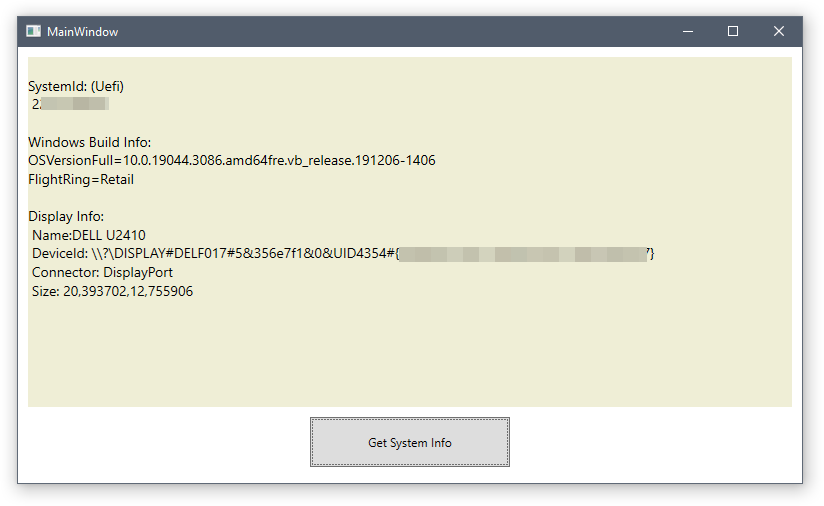 Информация о размере экрана (ширина и высота) хранится в дюймах. Можно конечно её конвертировать в миллиметры, но в данный момент в этом нет необходимости.
Информация о размере экрана (ширина и высота) хранится в дюймах. Можно конечно её конвертировать в миллиметры, но в данный момент в этом нет необходимости.
DenTNT недавно публиковал (посмотреть все)
- Android: Открыть ссылку в стороннем приложении - 23.06.2025
- Android: Получить root на ноунейм MTK-устройстве - 11.06.2025
- AI Chat: Установка LM Studio - 09.06.2025